How to take bright & airy photos with your phone?

If you are obsessed with light and airy, dreamy-looking photos but still failing, check our best tricks and tips for creating beautiful and bright images.
#1. Natural light is the key. ALWAYS.
Sunlight is the most natural and beautiful type of light. It's the best choice when photographing people because it's more flattering for the skin. Daylight is also the cleanest looking light which means that it shows the true colors, so if you are working on a photo where the color white is crucial, natural lighting would be your best choice of lights.

#2. Don't use artificial light.
It will add an unnatural hue to your photos. If you think the picture would be too dark - no worries, you can easily edit it in Lightroom afterwards. It's much easier to brighten the image than remove the artificial yellow cast.
#3. Follow the light.
If you are shooting at home, consider your house's orientation and position of the sun. Watch when and how the sun enters your home. Check which rooms are nicely lit at a given time, so you will know when and where to take naturally lit photos.
#4. Avoid dark objects.
It may seem obvious, but if you want light & airy photos, your subject, location and background have to be mostly bright in colors. If you are shooting a photo of someone in a dark forest, or a baby lying on a huge black sofa - even with the best filters/presets - you won't be able to get a bright and airy look. Avoiding big and dark objects in the photos is the key.


#5. Clean your lenses.
Before taking a photo, ALWAYS clean your camera with a cloth (microfibre is the best) to remove the dust, fingerprints and smudges to take bright and crisp photos.
#6. Edit before shooting.
When taking a photo, tap the darkest part of the screen to change the exposure settings and brighten up an image automatically. If it's too much, then tap a mid-tone area to lower the exposure back.
iPhone users, after tapping the screen, will see a yellow square and sun icon. By sliding the finger up and down on this icon you will be able to make the photo lighter or darker.
#7. Final touches.
Edit your images in the photo editing app or save your time and use our presets. BRIGHT and AIRY Lightroom Presets packs were designed to achieve light and dreamy look with just one click. There is no subscription needed, and you will be able to use them forever.