How to install Lightroom Presets on Android?

Here is a step by step instruction on how to install Lightroom Presets on Android phone to make the whole process smooth and easy, without any unexpected surprises.
Let's start! If you haven't done this before it shouldn't take more than few minutes.
1. DOWNLOAD FREE LIGHTROOM APP
Download it and install Adobe Lightroom: Photo Editor. There is a paid version of this app but you don't need it in order to use Lightroom Presets. Free option is absolutely fine.
2. DOWNLOADING LIGHTROOM PRESETS
After purchase, you will receive an email with download link. Click it and you will find a list of DNG files. Tap each one and Download to your phone.
3. IMPORTING PRESETS TO THE LIGHTROOM
Open Lightroom App and then any image from your gallery. Scroll the bottom slider menu and choose Presets. Tap on the 3 dots to open the menu and choose "Import Presets" and select the files you already downloaded. Then you can simply press those presets to apply to your images.
After applying the preset you can leave it as it is or treat it like a base and play with other settings from the bottom menu like Light, Color, Effects or Details. All is up to you so have fun!
To browse all the amazing lightroom preset packs we created, click here: Mobile Lightroom Presets.
Happy editing!